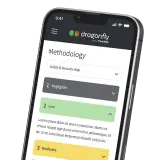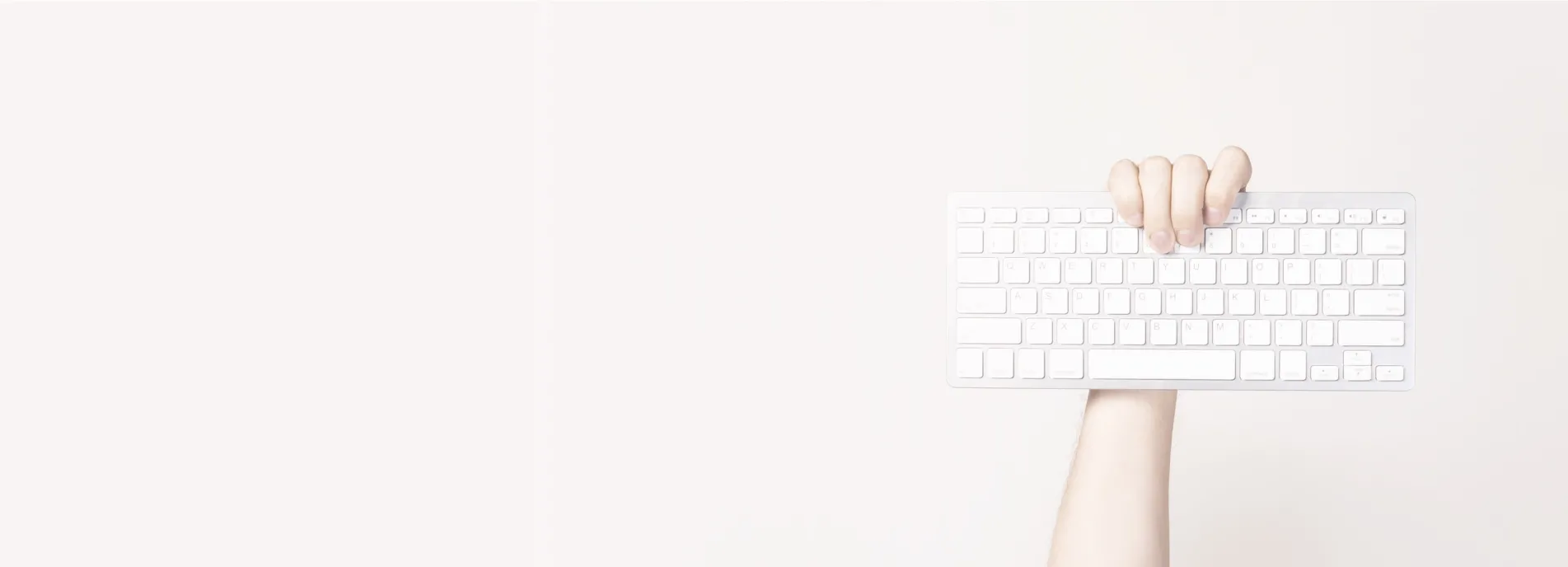There seems to be a major configuration issue in Outlook 2013 that does not allow you to change the default file location of automatically created OST files. This was a particular problem for me as the OST files were being put onto an SSD drive that was fast running out of memory. After several hours searching around the internet for a solution nothing that was posted online worked. I had tried going via Control Panel to mail settings and editing the file location from there, through to editing the registry and setting the ForceOSTPath registry entry.
The solution is to create something called a "Symbiotic link", which is essentially a clever name for a shortcut. They are slightly different to shortcuts mind you, so you will need to follow these instructions:
The Solution
- Find the folder that contains all of your OST files. For me this was "C:\Users\Andrew\AppData\Local\Microsoft\Outlook"
- Ensure outlook and any other email clients are closed.
- Rename the Outlook folder to something else (e.g. Outlook-old).
- Now you are ready to set up the symbiotic link...
- press the windows key and then search for "CMD", this opens up the command prompt.
- Type the following command but changing the locations to be relevant for your situation:
mklink /D "<OLD LOCATION>" "<NEW LOCATION>"
For me this looked like this:
mklink /D "C:\Users\Andrew\AppData\Local\Microsoft\Outlook" "D:\Users\Andrew\AppData\Local\Microsoft\Outlook" - Then you can copy the contents of the old folder into the new location and delete the old folder.
- Now when you access outlook and look at any settings the file path will appear to be on the old location, but because the symlink is there you will actually see that the files live at the new location.
A big thank-you and credit to EchoThis blog for leading me to this solution.