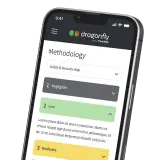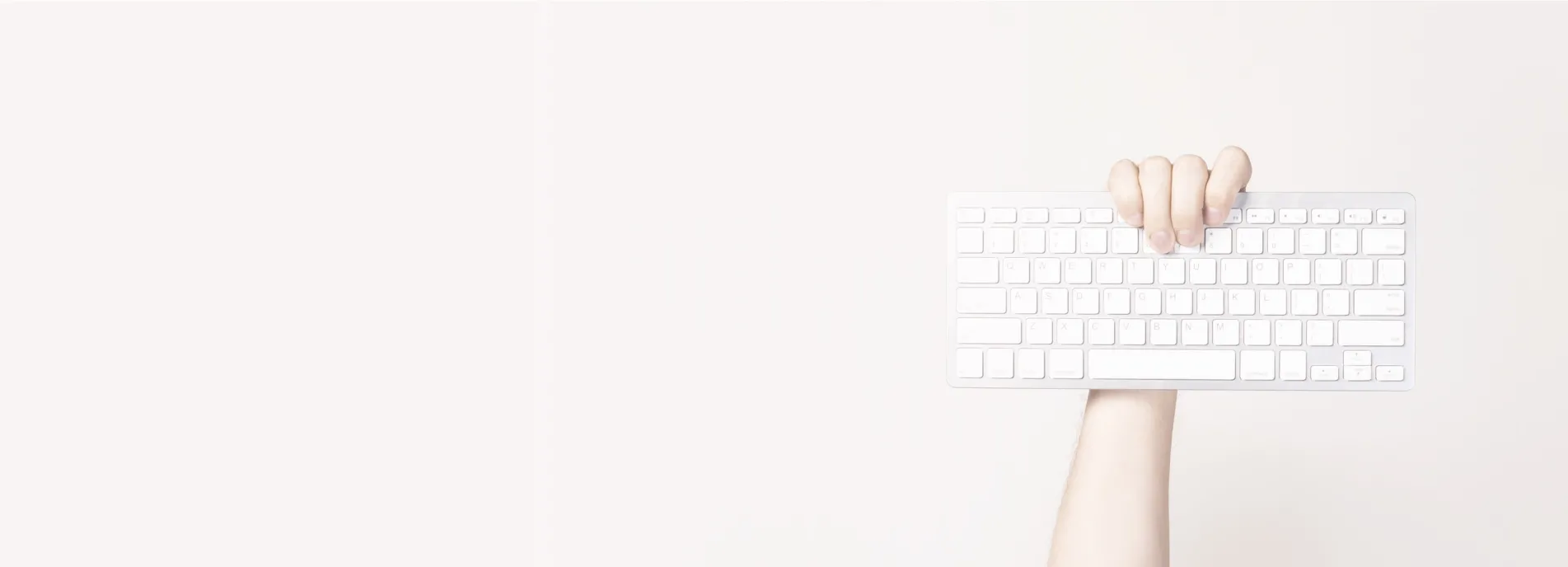As part of the continuing improvements Scorchsoft are making, Scorchsoft is pleased to announce the launch of their new support portal. Built upon Atlassian's Jira, the new support portal promises faster, more efficent resolutions of your requests, with greater visibility of when your requests will be complete.
The portal is free to use for existing and previous customers of Scorchsoft: Simply create an account, select the most appropriate option, and make your request. Then, it's simple to report your bugs, ask for changes or request a quote. We'd also love to hear your feedback, and the support portal is an ideal place to do that.
To access the portal, simply visit support.scorchsoft.com
Support portal >
Large scale projects may have their own, unique URL, for reporting issues and making requests. If so, your Project or Product Owner will be able to supply you with the URL.
Upon visiting the portal for the first time, you will be prompted to make an account. We recommend that you use your work e-mail for this, so that you may receive up to date notifications about the status of your request.
The main screen

When logging in for the first time, you should be met with this screen. Should you ever need to return to this screen, click the Scorchsoft title in the top left, and then select “Scorchsoft Support Desk”.
The main points of this page are as follows:
A) The search bar – This feature is not yet fully functional. But in the future, it will be used to offer quick responses to some common questions.
B) Nature of the request – Before creating your ticket, please select from the following options:
- General Enquiry – A general request for information, or a quotation for some work. This is also useful for providing Scorchsoft with feedback.
- Retainer Support – If you have a retainer agreement in place, please select this option to make a request, as part of your agreement.
- Project in progress – If Scorchsoft is currently working on a project for you, please select this option to provide feedback and report any faults on the work we are performing.
- Completed Project – If Scorchsoft has completed a project, by reaching the sign-off point, and you do not have a retainer agreement in place, please submit your request through this option
C) Request type – Depending on the option selected from the B) section, you will be presented with a list of request types, from which you may make your request.
D) Request Inbox – Clicking “Requests” will lead you to your request inbox, which we will examine later in this document.
Creating a request
After selecting the Request type, you will be taken to a form similar to this example:

On the form, most fields will have a short explanation, detailing what information would be useful. But here are some important fields to consider:
Retainer Authorisation Code: If your business already has a retainer agreement in place with Scorchsoft, your Project or Product owner will have been given a retainer authorisation code (or several), in order to authorise the work requested. Please request this code from your Project/Product Owner before attempting to submit your request.
Priority: The higher the priority submitted, the quicker the request will be addressed. However, making a request higher priority may incur additional charges, or deduct “Priority” or “Express” hours from your retainer agreement.
If you are unsure of your retainer allocation, or the costs involved in requesting higher priority work, please contact Scorchsoft through the support portal via the “Ask a question” or “Get a quote” request options.
IMPORTANT: Submitting a request (unless it is a question, or a request for a quotation), will authorise the work requested to be performed, which may incur charges, or deduct hours from your retainer budget. These charges will be applied, and invoiced automatically without further approval. If you have already been quoted for the work you have requested, then you will be charged as per the quotation. If you have not, then you will be charged appropriately.
If a product we are hosting for you is offline, or running slow, requesting an investigation, or server restart, will not incur any charges.
If you are unsure of the charges, please contact Scorchsoft through the support portal via the “Ask a question” or “Get a quote” request options.
Monitoring your requests
Once submitted, your request will be assessed before an agent contacts you for more information, or approves the work to be performed by the Scorchsoft Development team.
You may monitor your requests, by clicking the “requests” button in the top right of your screen:
![]()
Selecting “My Requests” will display the requests that you have created, and selecting “All Requests” will display any requests that someone else in your organisation has shared with you.
Once into your request inbox properly, you will be greeted with a screen similar to this:

Here, all your requests will be show in a list format, and you have tools to filter these requests in different ways. You can click a request to see more information, view the comment discussion and add comments or files.
The reference for your request (SSD-80 in this example), will be present on invoices, if appropriate.
The Status field denotes how the request is currently being handled. If the request is “Waiting in Triage”, then it is currently being assessed, “Awaiting a response from you” means that more information is needed, before the request can be performed.
As a requests changes status, or comments are added, you will be alerted via email to keep you informed. If you do not want to receive notifications for a specific request, you can “Turn off this request’s notifications” from the e-mail.
If a request has been resolved, and closed, it may not appear in your request inbox. To see any requests that have been closed, select “Closed Requests” or “Any Status” from the first drop down filter option:

If a ticket has been closed (completed) and you feel that it hasn’t been dealt with properly, commenting on the ticket will re-open it automatically, at which point an agent will re-assess it.
More information
If you would like help, or more information, please contact Scorchsoft on +44 (0)121 4690009, or e-mail [email protected].
If you would like to download this guide, please download the full guide here.